> Workspace
Overview
Chat is great for brainstorming, but Workspace is where the real work gets done. This feature bridges the gap between conversation and creation, allowing you to seamlessly move your AI chat content into a powerful document editor. Instead of copy-pasting text into other apps, you can refine, format, and finalize your AI generated documents without ever leaving the platform. It is the ultimate environment for users who need to turn rough AI drafts into professional, ready-to-ship content.
How It Works
- Seamless Transition: Push any chat response into the editor with a single click.
- Smart Editing: Use AI tools directly inside the document to rewrite, expand, or summarize specific sections.
- Rich Formatting: Structure your content with headers, lists, and bold text, just like a standard Word document editor.
- Universal Export: When you're finished, export document files instantly as PDF, Word, HTML, or Plain Text.
How to Use
1. Push to Workspace
When you receive a response you want to work on, simply click the "Push to Workspace" button located below the message. This instantly transfers the text into the editor view.
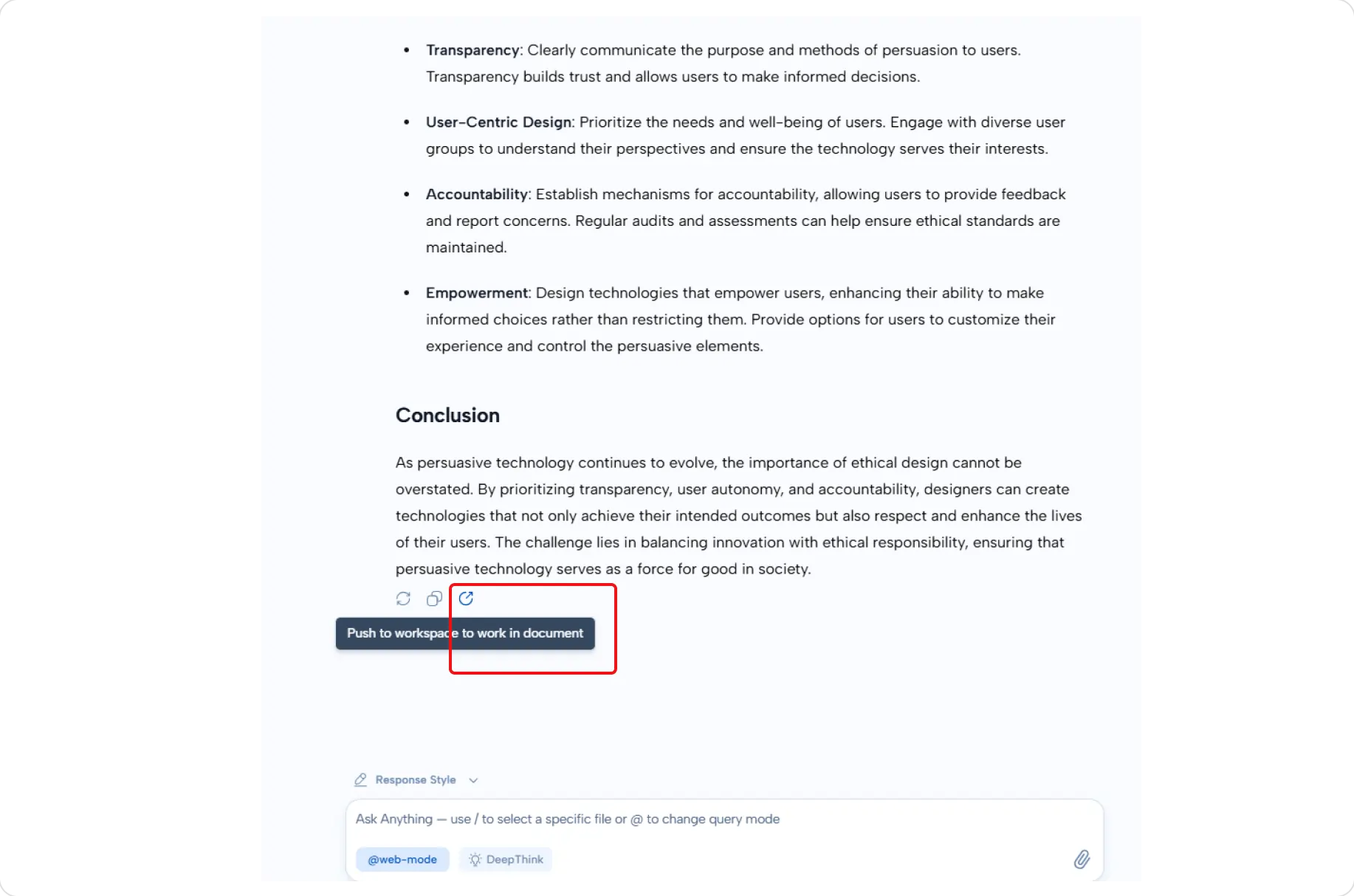
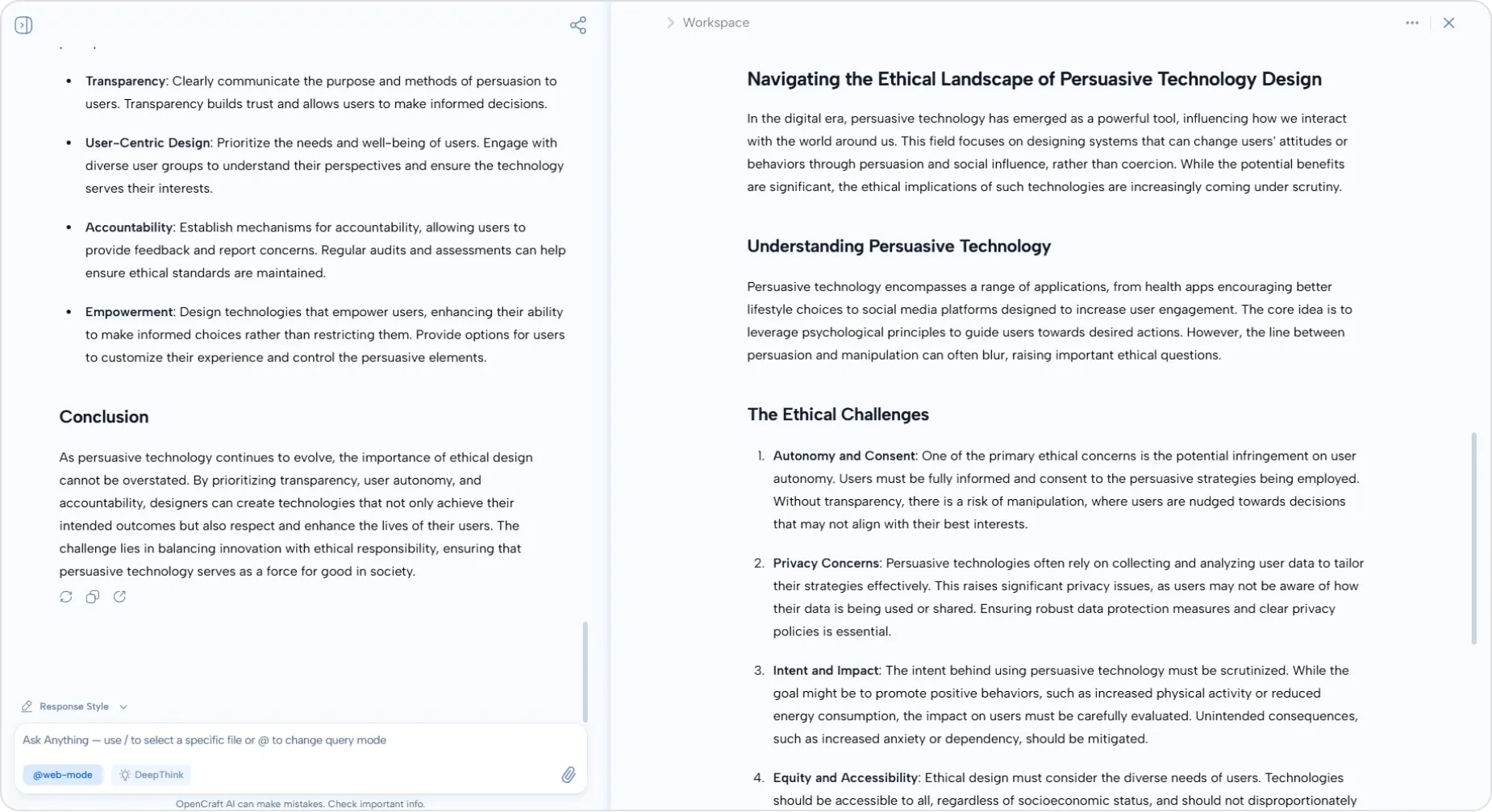
2. Edit with AI
Once inside the Workspace, you have two powerful ways to edit:
- Highlight & Refine: Select any text to pop up the AI command menu. You can ask the AI to "make this more professional," "fix grammar," or "shorten this paragraph."
- Insert New Content: Place your cursor on a new line and press Ctrl+I (or Cmd+I) to generate fresh text right where you need it.
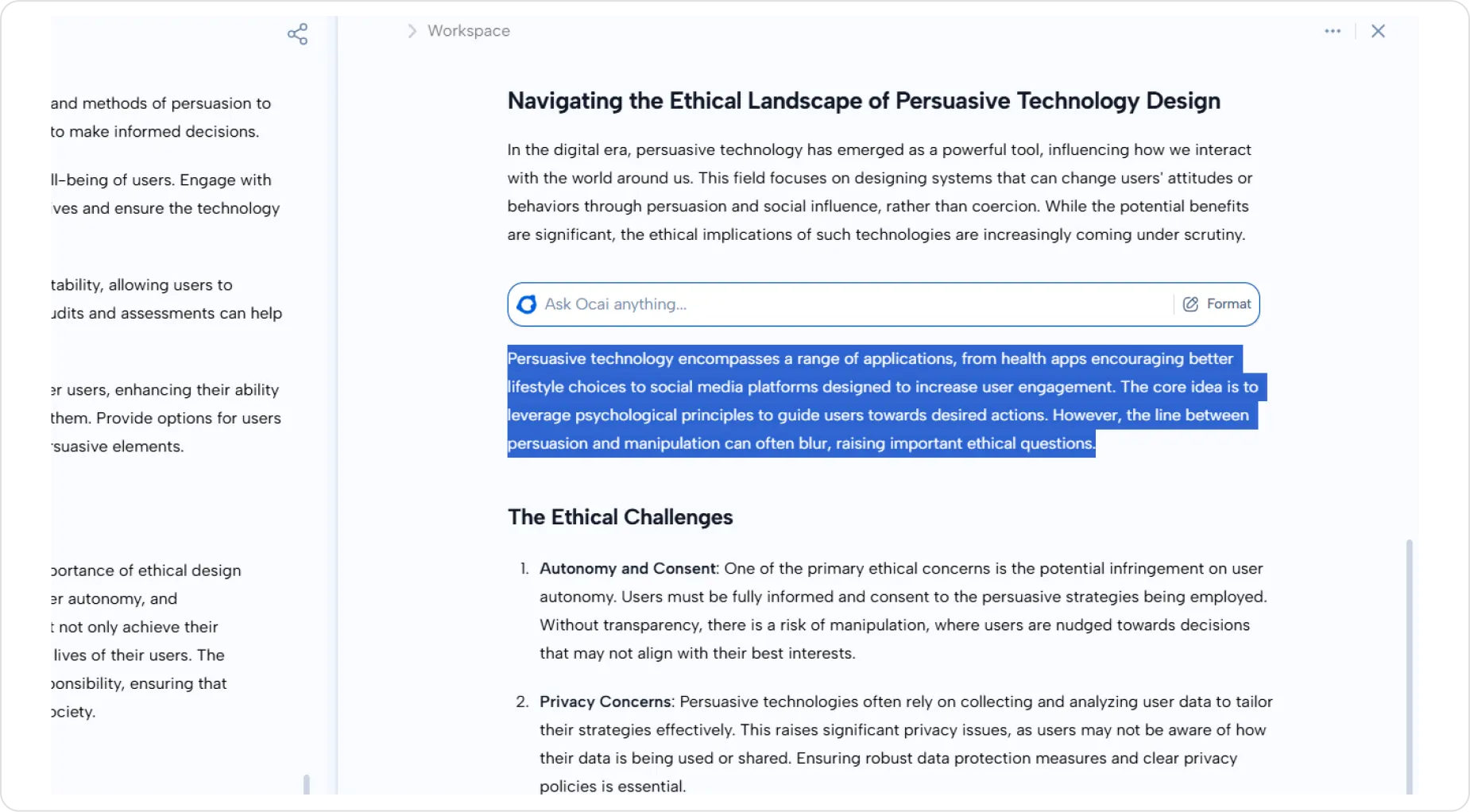
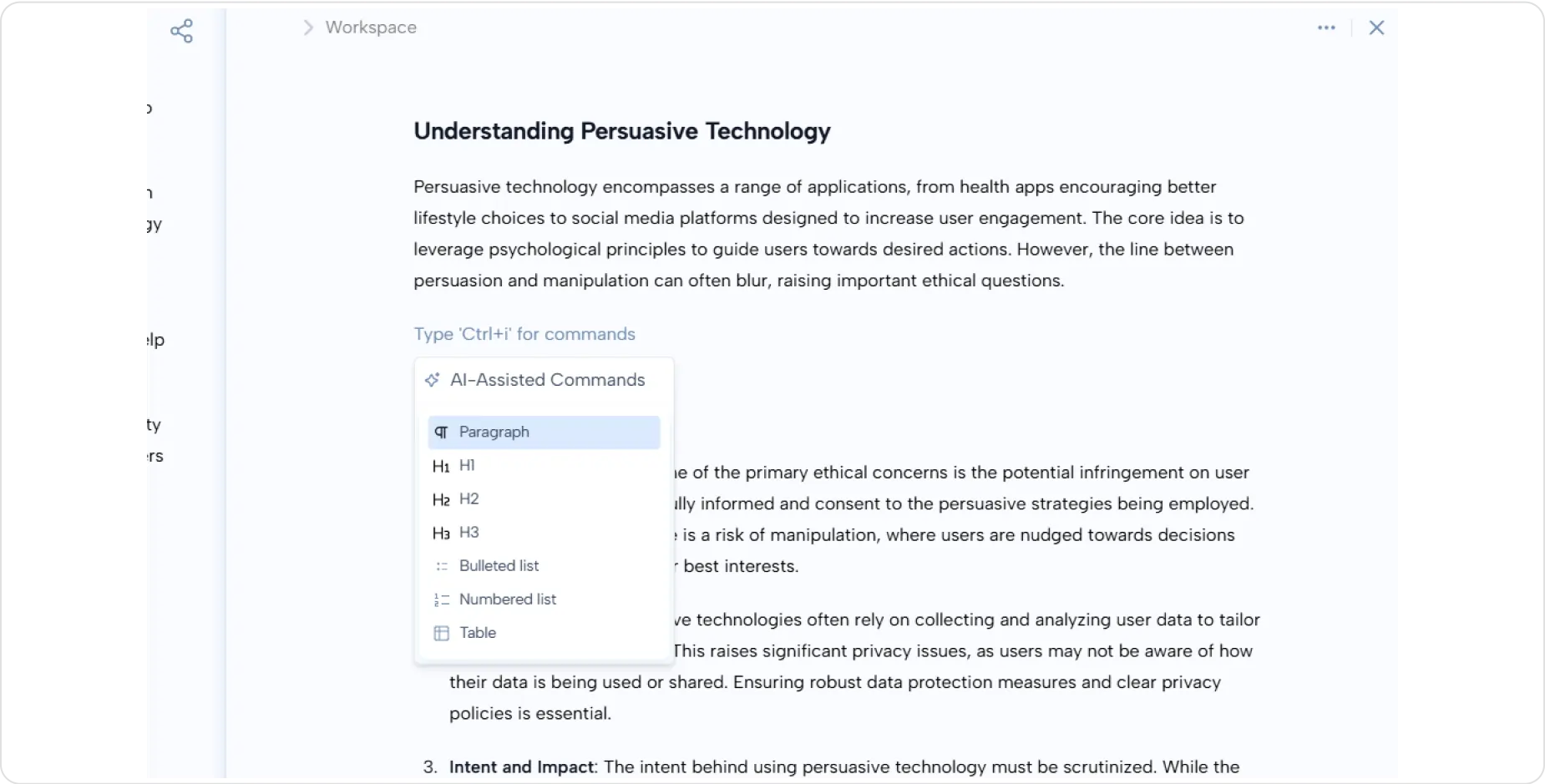
3. Save & Export
Your work isn't stuck here. You can save to documents within your OpenCraft cloud storage for safekeeping, or export document files to your computer.
- To Export: Click the three dots in the top right corner and select your preferred format (PDF, Word, etc.).
- To Save: Click the save icon, choose a folder, and name your file.
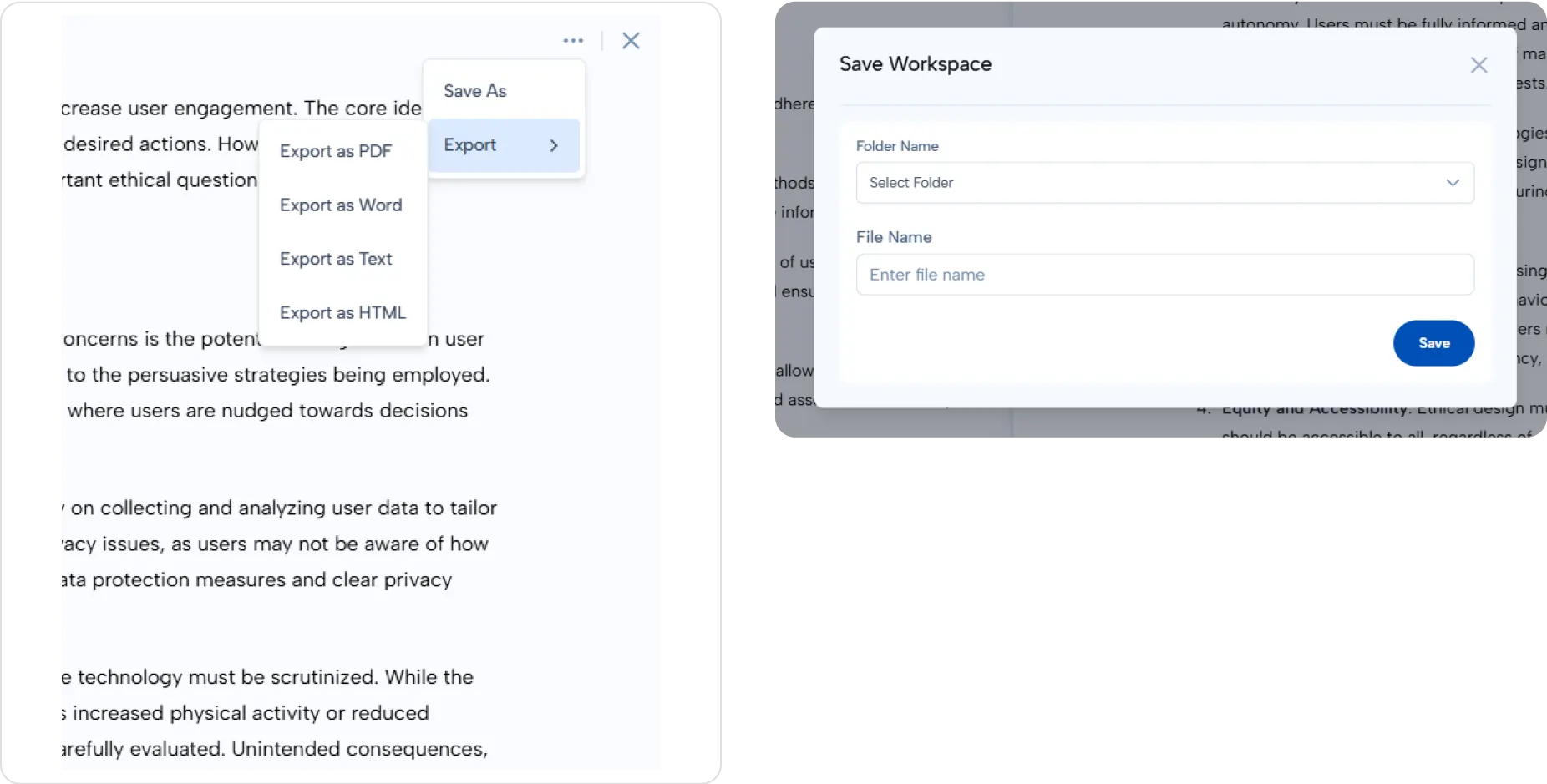
Accessing Your Saved Work
Need to find a document you worked on last week?
- Navigate to the Resources tab in the left sidebar.
- Click on Cloud Files.
- Open the Workspaces folder.
- All your saved documents are organized here, ready to be reopened or downloaded.
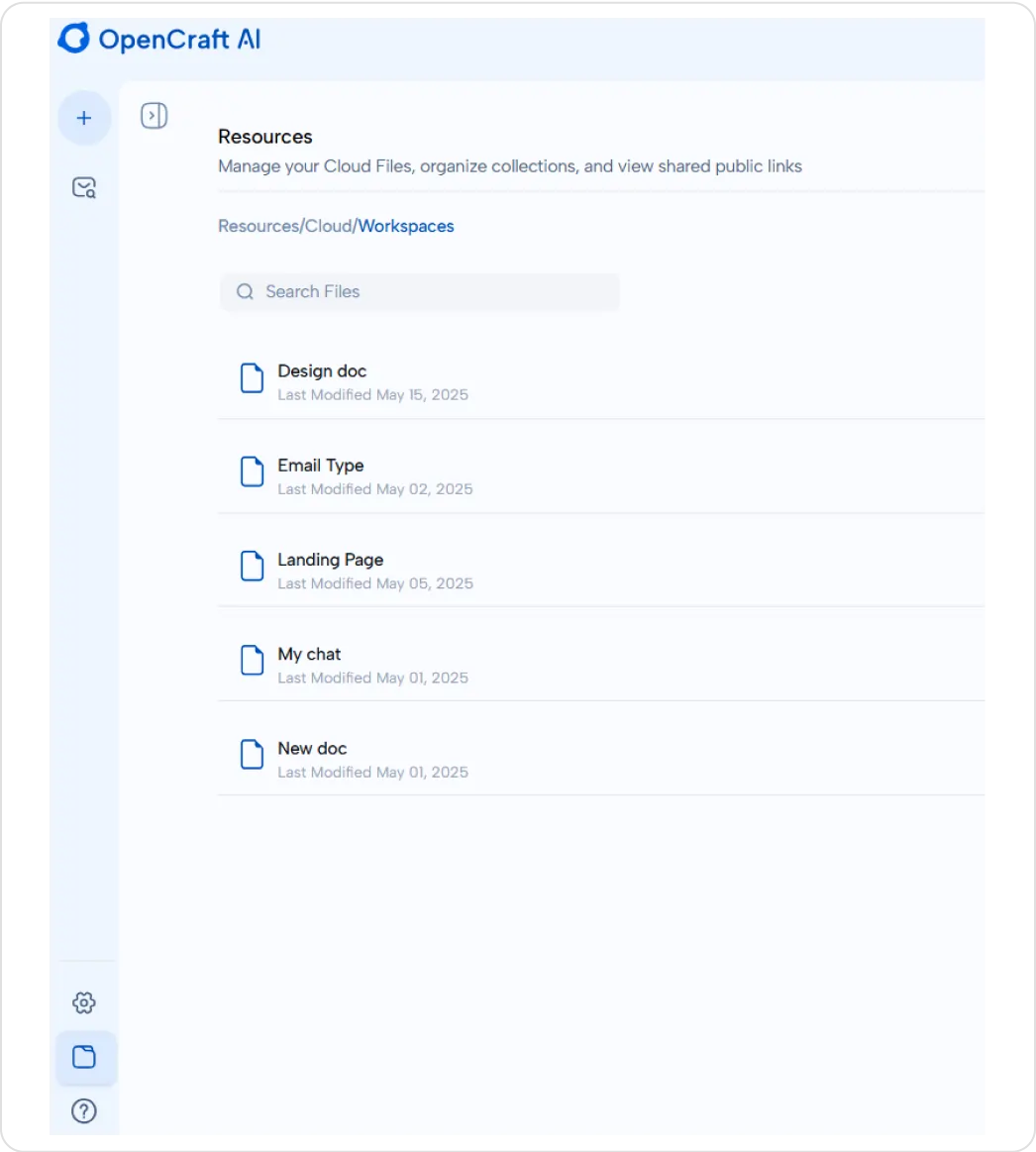
Important Notes
- Safe Experimentation: Edits in the Workspace do not change your original chat history. You are free to experiment without losing the source material.
- Single Focus: You can work on one document at a time per Workspace session. Be sure to save your progress before switching tasks.
- Manual Saves: While we help you work faster, remember to manually save or export document versions to prevent data loss during browser refreshes or timeouts.