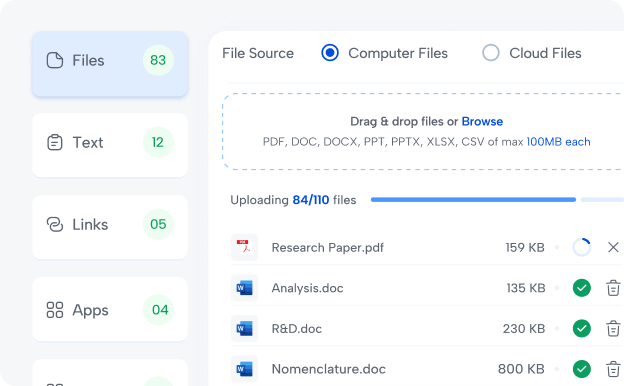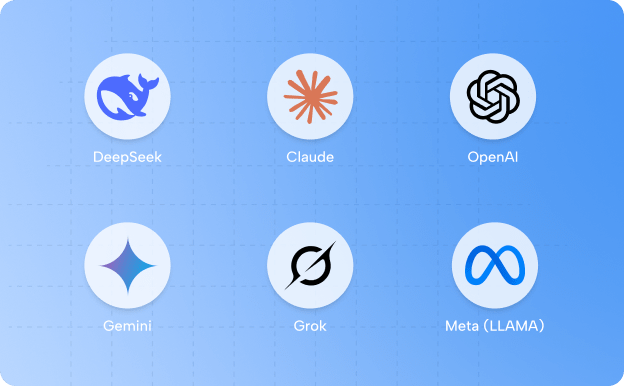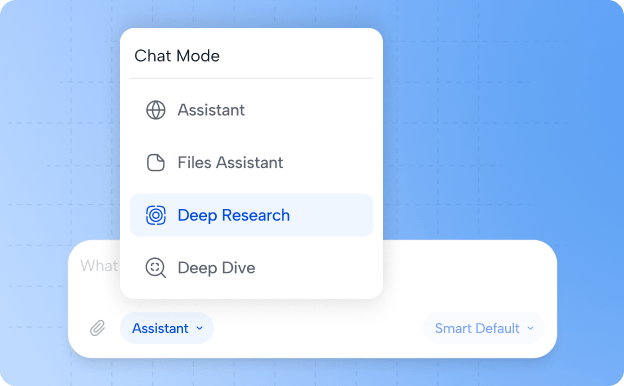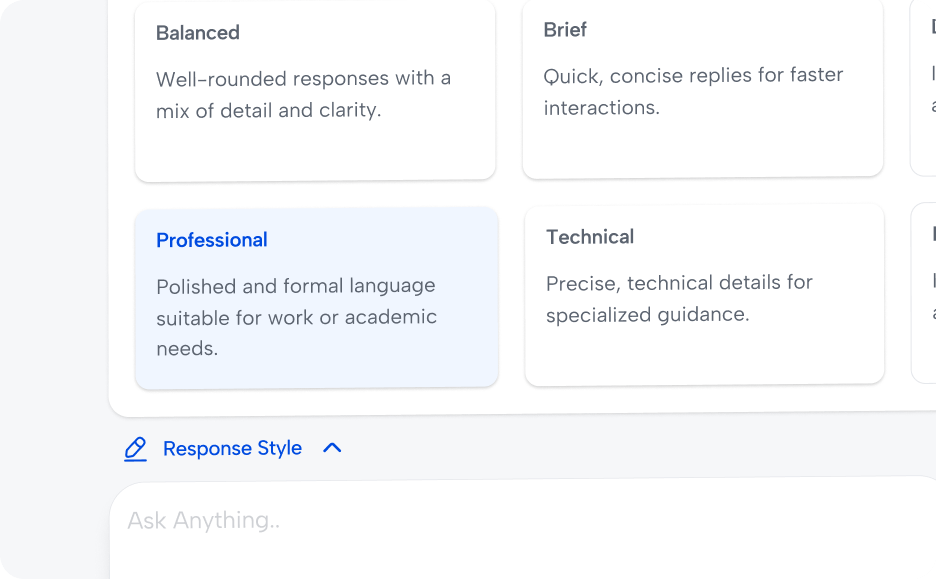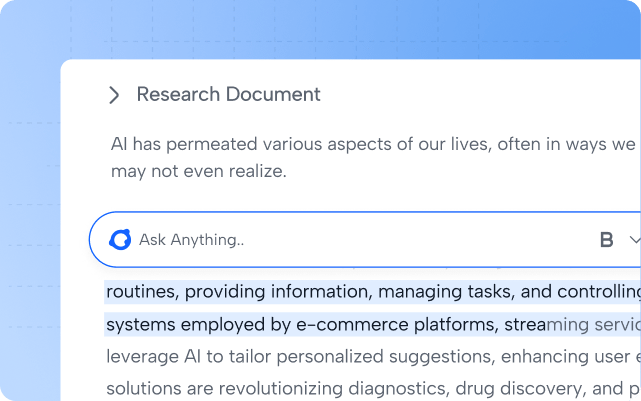"OpenCraft AI has been a game-changer. Juggling a relentless workload, I now switch tasks instantly and keep projects organized effortlessly—even with our global payments platform's multilingual demands. This lets us focus entirely on delivering exceptional results for clients."

Soham M.
Chief of Staff, xPay
"OpenCraft AI has been invaluable in providing accurate and precise responses for our product research and development. The insights were clear, relevant, and tailored to our needs, helping us streamline our processes and explore new approaches."

Sakshi S.
Founder & CEO, Pradaatmak Pvt. Ltd
"I was paying for both Claude and ChatGPT, costing me over ₹3,500 a month. OpenCraft AI replaced both. I love that I can start a draft in Claude and then switch to GPT-4 to critique the logic in the same chat. It's a no-brainer."
A
Arjun M.
Senior Full-Stack Developer, Bangalore
"Speed is survival. I doubled my output by using Claude for creative work and Gemini for facts in one stream. If you aren't using this, you are working too hard."
P
Priya S.
Content Strategist, Mumbai
"Finally, an ai chat that understands context. I uploaded my entire startup's documentation, 250+ files of product specs and market research. Now it answers questions like a co-founder who's actually read everything. The context never dies. This is my competitive advantage."
V
Vikram D.
Founder, Kolkata
"honestly I was skeptical at first cause everyone claims to be the 'all in one' solution but this is actually legit. I'm in consulting so I need to crunch numbers and write reports like yesterday. Being able to use gpt4 for the heavy lifting and then swap to Claude to make it sound human without copy pasting is a lifesaver. Cancelled my other subs last week. ROI is insane if you value your time."
M
Marcus C.
Management Consultant, NYC
"Data security was my biggest concern. I handle sensitive client information daily. Military-grade encryption, SOC 2 compliance, and my data never trains their models. Peace of mind is priceless. Had a few questions about data deletion policies, but support was clear and responsive."
J
John M.
Legal Consultant, Chicago
"For legal work, the context is everything. I uploaded maybe 15 years of contracts and case files? It is incredible that it remembers the details from weeks ago. Usually AI forgets after a few messages but this stays sharp. I save maybe 2 hours every day not having to re-explain the background to the bot. Highly recommend for anyone dealing with heavy documentation."
S
Sophie D.
Senior Legal Counsel, Paris
"OpenCraft AI has been a game-changer. Juggling a relentless workload, I now switch tasks instantly and keep projects organized effortlessly—even with our global payments platform's multilingual demands. This lets us focus entirely on delivering exceptional results for clients."

Soham M.
Chief of Staff, xPay
"OpenCraft AI has been invaluable in providing accurate and precise responses for our product research and development. The insights were clear, relevant, and tailored to our needs, helping us streamline our processes and explore new approaches."

Sakshi S.
Founder & CEO, Pradaatmak Pvt. Ltd
"I was paying for both Claude and ChatGPT, costing me over ₹3,500 a month. OpenCraft AI replaced both. I love that I can start a draft in Claude and then switch to GPT-4 to critique the logic in the same chat. It's a no-brainer."
A
Arjun M.
Senior Full-Stack Developer, Bangalore
"Speed is survival. I doubled my output by using Claude for creative work and Gemini for facts in one stream. If you aren't using this, you are working too hard."
P
Priya S.
Content Strategist, Mumbai
"Finally, an ai chat that understands context. I uploaded my entire startup's documentation, 250+ files of product specs and market research. Now it answers questions like a co-founder who's actually read everything. The context never dies. This is my competitive advantage."
V
Vikram D.
Founder, Kolkata
"honestly I was skeptical at first cause everyone claims to be the 'all in one' solution but this is actually legit. I'm in consulting so I need to crunch numbers and write reports like yesterday. Being able to use gpt4 for the heavy lifting and then swap to Claude to make it sound human without copy pasting is a lifesaver. Cancelled my other subs last week. ROI is insane if you value your time."
M
Marcus C.
Management Consultant, NYC
"Data security was my biggest concern. I handle sensitive client information daily. Military-grade encryption, SOC 2 compliance, and my data never trains their models. Peace of mind is priceless. Had a few questions about data deletion policies, but support was clear and responsive."
J
John M.
Legal Consultant, Chicago
"For legal work, the context is everything. I uploaded maybe 15 years of contracts and case files? It is incredible that it remembers the details from weeks ago. Usually AI forgets after a few messages but this stays sharp. I save maybe 2 hours every day not having to re-explain the background to the bot. Highly recommend for anyone dealing with heavy documentation."
S
Sophie D.
Senior Legal Counsel, Paris